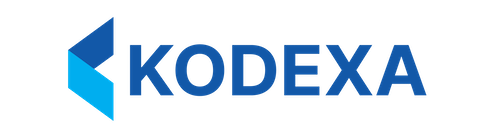KDX CLI Quick Start
The KDX CLI (kdx) is a modern, kubectl-style command-line interface for the Kodexa AI Platform. It provides a powerful and familiar interface for managing Kodexa resources directly from the terminal.
Why KDX CLI?
- Kubectl-Style Interface: Familiar commands like
get,describe,create,apply, anddelete - Dynamic Resource Discovery: Automatically discovers resources from your platform’s OpenAPI specification
- Profile-Based Authentication: Manage multiple environments with ease
- Production Safety: Confirmation prompts prevent accidental changes to production
- GitOps Ready: Built-in metadata sync for version-controlled infrastructure
- Multiple Output Formats: Interactive tables, JSON, and YAML for any workflow
Installation
Homebrew (macOS/Linux) - Recommended
Scoop (Windows)
Other Installation Methods
See the full installation guide for Docker, direct binary downloads, and building from source.Quick Start
1. Configure Authentication
Recommended: Environment Variables Set environment variables for your Kodexa environments:~/.bashrc, ~/.zshrc) to make them permanent.
Alternative: Profiles
You can also use profiles for managing multiple environments:
--production flag enables confirmation prompts before destructive operations to prevent accidental changes.
2. Discover Resources
See what resources are available in your environment:3. List Resources
Use theget command to list resources:
4. Get Specific Resources
Retrieve details about a specific resource:5. Create Resources
Create resources declaratively using YAML files:workspace.yaml
Working with Multiple Environments
Switch between profiles easily:Output Formats
KDX CLI supports multiple output formats:Getting Help
KDX CLI has built-in help for every command:Configuration
All KDX CLI configuration is stored in~/.kodexa/config.yaml