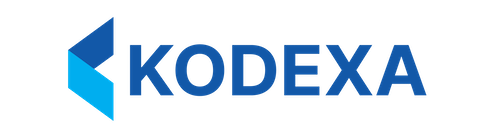Prerequisites
- Python 3.11 or higher
- pip (Python package installer)
Latest Installation
Install the most recent version of Kodexa CLI using pip:Stable Installation
Install the most recent stable version of Kodexa CLI using pip:Installation Options
User-specific Installation
If you don’t have administrator privileges, you can install the CLI for your user only:Virtual Environment Installation
For isolated environments, you can install within a virtual environment:Installation Location
When installed, the package is placed in the site-packages directory of your Python environment:Global Configuration
The Kodexa CLI stores configuration files in:- macOS:
~/Library/Application Support/kodexa-cli - Linux:
~/.local/share/kodexa-cli - Windows:
C:\Documents and Settings\{User}\Application Data\Local Settings\kodexa\kodexa-cliorC:\Documents and Settings\{User}\Application Data\kodexa\kodexa-cli
Troubleshooting Installation
If you encounter any issues during installation:- Ensure you have the latest version of pip:
pip install --upgrade pip - Check Python compatibility:
python --version - Look for error messages during installation and search for solutions
- Try installing with verbose output:
pip install -v kodexa-cli