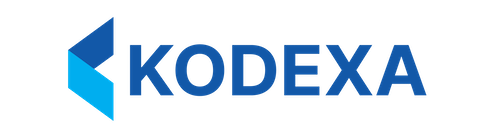Overview KDX CLI provides a kubectl-style interface for managing Kodexa platform resources. All operations follow familiar patterns and work with any resource type discovered from your platform’s API.
Discovering Resources List Available Resource Types Before working with resources, discover what’s available in your environment:
Example output: RESOURCE OPERATIONS workspaces get, list, create, update, delete projects get, list, create, update, delete stores get, list, create, update, delete assistants get, list, create, update, delete taxonomies get, list, create, update, delete data-forms get, list, create, update, delete
Refresh Resource Discovery Force a refresh of the OpenAPI cache to discover new resource types:
kdx api-resources --refresh
Run --refresh after platform upgrades to ensure KDX CLI knows about new resource types.
Reading Resources List Resources (GET Multiple) List all resources of a specific type:
# List all workspaces kdx get workspaces # List all projects kdx get projects # List all stores kdx get stores
Get Specific Resource (GET Single) Retrieve a single resource by name or ID:
# Get a specific workspace kdx get workspace my-workspace # Get a specific project kdx get project finance-automation # Get a specific store kdx get store document-store
Describe Resource (Detailed View) Get comprehensive details about a resource:
# Describe workspace with all metadata kdx describe workspace my-workspace # Describe project with full configuration kdx describe project finance-automation
The describe command shows:
Full resource specification
Metadata and labels
Related resources
Status information
Recent events (if available)
KDX CLI supports multiple output formats for different use cases.
Table Output (Default) Human-readable table format (default in TTY):
kdx get workspaces # or explicitly kdx get workspaces -o table
Interactive table features:
Filter : Press / to filter resultsSearch : Type to search across columnsNavigate : PgUp/PgDn, Home/EndRefresh : Press r to reload dataEdit : Press Enter to edit itemQuery panel : Press Tab for advanced queries
JSON Output Machine-readable JSON for scripting:
kdx get workspaces -o json
Use with jq: # Extract workspace names kdx get workspaces -o json | jq '.[].name' # Filter by status kdx get workspaces -o json | jq '.[] | select(.status == "active")' # Get count kdx get workspaces -o json | jq 'length'
YAML Output Human-readable structured format:
kdx get workspaces -o yaml
Perfect for:
Creating resource templates
Reviewing configurations
Debugging resource definitions
Creating Resources Create from File Define resources in YAML or JSON files and create them:
kind : workspace name : engineering-workspace description : Engineering team workspace metadata : team : engineering owner : [email protected] settings : maxUsers : 50 storageQuota : 100GB
Create the resource:
kdx create workspace -f workspace.yaml
Create from JSON { "kind" : "project" , "name" : "invoice-automation" , "description" : "Automated invoice processing" , "workspace" : "engineering-workspace" , "metadata" : { "department" : "finance" } }
kdx create project -f project.json
Create Multiple Resources Create from a directory or multiple files:
# Create all resources in a directory kdx create -f configs/ # Create from multiple files kdx create -f workspace.yaml -f project.yaml -f store.yaml
Pre-Flight Validation KDX CLI validates resources before sending to the API:
kdx create workspace -f workspace.yaml
If validation fails, you’ll see detailed errors:
Error: Validation failed: - Field 'name': required field missing - Field 'maxUsers': must be >= 1 - Field 'storageQuota': invalid format, expected <number>GB
Schema validation catches errors early, saving round-trip time to the API.
Updating Resources Apply (Create or Update) The apply command is idempotent - it creates resources that don’t exist and updates those that do:
# Apply workspace configuration kdx apply -f workspace.yaml # Apply will: # - Create the resource if it doesn't exist # - Update the resource if it exists # - Preserve fields not specified in the file
Apply from Directory # Apply all configurations in directory kdx apply -f configs/ # Recursive apply kdx apply -f configs/ -R
Dry Run (Preview Changes) Preview what would change without making modifications:
kdx apply -f workspace.yaml --dry-run
Shows:
Resources to be created (marked +)
Resources to be updated (marked ~)
Fields that would change
Deleting Resources Delete by Name # Delete a workspace kdx delete workspace old-workspace # Delete a project kdx delete project deprecated-project
Force Delete (Skip Confirmation) kdx delete workspace old-workspace --force
Force delete skips confirmation prompts. Use with caution in production environments.
Delete from File Delete resources defined in a file:
kdx delete -f workspace.yaml
Production Environment Safety When working with production environments, KDX CLI provides additional safety measures to prevent accidental changes. This applies whether you’re using profiles or environment variable configuration.
Production Confirmation Prompts Operations that can modify or delete resources will prompt for confirmation when using a production environment:
Creating resources (profile-based): kdx create workspace new-workspace --profile prod
Creating resources (environment-based): kdx create workspace new-workspace --env prod
Prompt: ⚠️ This action may make changes. Environment 'prod' is marked as a production environment. Proceed with creating workspace? [y/N]:
Applying configurations: kdx apply -f workspace.yaml --profile prod # or kdx apply -f workspace.yaml --env prod
Deleting resources: kdx delete workspace old-workspace --profile prod # or kdx delete workspace old-workspace --env prod
Affected Operations The following operations trigger production confirmations:
kdx create - Creating new resourceskdx apply - Applying resource configurations (create or update)kdx delete - Deleting resourceskdx sync deploy - Deploying metadata to production
Bypassing Confirmations (CI/CD) For automation pipelines, use --skip-production-confirm:
# CI/CD deployment script kdx apply -f resources/ --profile prod --skip-production-confirm # or kdx apply -f resources/ --env prod --skip-production-confirm
The --skip-production-confirm flag logs a warning message for audit trails. Use only in trusted automation contexts.
Read-Only Operations These operations never trigger confirmations as they don’t modify resources:
kdx get - Listing resourceskdx describe - Viewing resource detailskdx api-resources - Discovering resource types
Profile-based (legacy): kdx config set-profile prod --url https://platform.kodexa-enterprise.com --api-key key --production
Environment-based (recommended): # Set KODEXA_PRODUCTION=true in your environment configuration export KODEXA_PRODUCTION = true export KODEXA_URL = https :// platform . kodexa-enterprise . com export KODEXA_ACCESS_TOKEN = your-token
Resource Manifests Manifest Structure All resource manifests follow a common structure:
kind : <resource-type> # Required: workspace, project, store, etc. name : <resource-name> # Required: unique identifier description : <description> # Optional: human-readable description metadata : # Optional: arbitrary key-value pairs key1 : value1 key2 : value2 # Resource-specific fields <resource-specific-config>
Example: Complete Workspace kind : workspace name : data-science-workspace description : Data science team workspace metadata : team : data-science owner : [email protected] environment : production cost-center : CC-1234 settings : maxUsers : 100 storageQuota : 500GB computeQuota : 200CPU enableGPU : true features : - ml-training - jupyter-notebooks - data-pipelines security : requireMFA : true allowedIPRanges : - 10.0.0.0/8 - 192.168.1.0/24
Example: Project with References kind : project name : invoice-processing description : Automated invoice document processing workspace : data-science-workspace metadata : department : finance priority : high assistants : - name : invoice-classifier model : doc-classifier-v3 stores : - name : invoice-documents type : document-store - name : invoice-vectors type : vector-store taxonomies : - invoice-fields - vendor-categories
Best Practices Use Declarative Configuration Store resource definitions in version control:
git/ └── kodexa-config/ ├── workspaces/ │ ├── engineering.yaml │ └── data-science.yaml ├── projects/ │ ├── invoice-automation.yaml │ └── document-classification.yaml └── stores/ ├── document-store.yaml └── vector-store.yaml
Apply Consistently Use apply instead of create for reproducibility:
# Good: idempotent, can run multiple times kdx apply -f configs/ # Avoid: fails if resource exists kdx create -f configs/
Validate Before Committing Validate manifests before committing to version control:
# Dry run to check for errors kdx apply -f new-workspace.yaml --dry-run # If successful, commit git add new-workspace.yaml git commit -m "Add new workspace configuration"
Add metadata for filtering and organization:
metadata : environment : production team : engineering cost-center : CC-1234 managed-by : terraform
Document Resource Dependencies Add comments in YAML to document dependencies:
kind : project name : ml-pipeline # Depends on: data-science-workspace # References: ml-model-store, training-data-store workspace : data-science-workspace
Advanced Operations Filter Results (JSON) Use jq for complex filtering:
# Get all active workspaces kdx get workspaces -o json | jq '.[] | select(.status == "active")' # Get workspaces by team kdx get workspaces -o json | jq '.[] | select(.metadata.team == "engineering")' # Count resources by type kdx get projects -o json | jq 'group_by(.workspace) | map({workspace: .[0].workspace, count: length})'
Bulk Operations Process multiple resources:
# Export all workspaces kdx get workspaces -o yaml > workspaces-backup.yaml # Delete all test workspaces kdx get workspaces -o json | \ jq -r '.[] | select(.name | startswith("test-")) | .name' | \ xargs -I {} kdx delete workspace {} --force
Template-Based Creation Use environment variables in manifests:
kind : workspace name : ${WORKSPACE_NAME} description : ${WORKSPACE_DESCRIPTION} metadata : environment : ${ENVIRONMENT} owner : ${OWNER_EMAIL}
Process with envsubst:
export WORKSPACE_NAME = "prod-workspace" export WORKSPACE_DESCRIPTION = "Production workspace" export ENVIRONMENT = "production" export OWNER_EMAIL = "[email protected] " envsubst < workspace.template.yaml | kdx apply -f -
Resource Comparison Compare configurations between environments:
Using profiles: # Get production workspace kdx get workspace my-workspace --profile prod -o yaml > prod.yaml # Get staging workspace kdx get workspace my-workspace --profile staging -o yaml > staging.yaml # Compare diff prod.yaml staging.yaml
Using environment variables: # Get production workspace kdx get workspace my-workspace --env prod -o yaml > prod.yaml # Get staging workspace kdx get workspace my-workspace --env staging -o yaml > staging.yaml # Compare diff prod.yaml staging.yaml
Validation Details Schema Validation KDX CLI validates against OpenAPI schema:
Required fields : Must be presentData types : String, number, boolean, array, objectEnums : Must match allowed valuesPatterns : Regex validation for stringsRanges : Min/max values for numbersFormat : email, URI, date-time, etc.
Validation Error Examples Missing required field: Error: Validation failed for workspace: - Field 'name' is required but missing
Invalid data type: Error: Validation failed for workspace: - Field 'maxUsers': expected integer, got string "fifty"
Enum mismatch: Error: Validation failed for project: - Field 'status': must be one of: active, inactive, archived
Pattern violation: Error: Validation failed for workspace: - Field 'name': must match pattern ^[a-z0-9-]+$ (lowercase, numbers, hyphens only)
Troubleshooting ”Resource type not found” Refresh the resource discovery:
kdx api-resources --refresh
“Validation failed” errors Check the OpenAPI schema for your platform:
# View cached schema cat ~/.kodexa/cache/openapi.json | jq '.components.schemas'
“Resource not found” when it exists The resource might be in a different workspace or namespace. Check your profile and filters.
Changes not taking effect Clear cache and refresh:
rm -rf ~/.kodexa/cache/ kdx api-resources --refresh
Module Deployment Overview Modules are a special type of resource that can include both metadata (configuration) and implementation (code). The apply command automatically detects implementation configuration in module metadata and uploads the code—no separate deploy step needed.
Module YAML Structure A complete module definition includes:
type : module name : my-document-processor description : Custom document processing module metadata : # Implementation configuration contents : - "src/**/*.py" # Include all Python files in src/ - "requirements.txt" # Include dependencies - "README.md" # Include documentation ignoredContents : - "**/__pycache__/**" # Exclude Python cache - "**/*.pyc" # Exclude compiled Python - "**/tests/**" # Exclude tests - "**/.env" # Exclude environment files # Module-specific configuration runtime : python version : "1.0.0"
Automatic Implementation Upload When you run kdx apply -f module.yml, the CLI:
Creates/updates the module metadata in the platformDetects implementation configuration (if metadata.contents exists)Finds matching files using the glob patternsBuilds a ZIP archive with all matched filesUploads the implementation to the platformCleans up the temporary ZIP file
All in one command—no separate deployment step required.
File Pattern Configuration Contents Patterns The contents field accepts glob patterns to specify which files to include:
metadata : contents : # Include specific directories - "src/**/*.py" # Include specific files - "requirements.txt" - "README.md" - "config.json" # Include all files of a type - "**/*.py" - "**/*.json"
Ignored Patterns The ignoredContents field excludes files even if they match contents patterns:
metadata : ignoredContents : # Common Python excludes - "**/__pycache__/**" - "**/*.pyc" - "**/.pytest_cache/**" # Development files - "**/.env" - "**/.venv/**" - "**/tests/**" # Version control - "**/.git/**" - "**/.gitignore"
Complete Module Example type : module name : invoice-extractor slug : invoice-extractor orgSlug : acme-corp description : ML-powered invoice data extraction metadata : version : "2.1.0" author : "Data Team" # Implementation upload configuration contents : - "src/**/*.py" - "models/**/*.pkl" - "requirements.txt" - "README.md" ignoredContents : - "**/__pycache__/**" - "**/*.pyc" - "**/tests/**" - "**/.env" # Module runtime configuration runtime : python pythonVersion : "3.11" entrypoint : "src/main.py"
Deploying a Module From the directory containing your module.yml: # Apply creates/updates metadata AND uploads implementation kdx apply -f module.yml
Output: 🚀 Applying module: invoice-extractor 📝 Updating module... ✓ Resolved to ID: 12345 ✅ module updated successfully: invoice-extractor Ref: module://acme-corp/invoice-extractor ID: 12345 📦 Module includes implementation configuration Patterns: [src/**/*.py models/**/*.pkl requirements.txt README.md] 📂 Finding files in /path/to/project... Found 23 files • src/main.py • src/extractors/invoice.py • src/models/classifier.py • models/trained_model.pkl ... and 19 more 📦 Building ZIP archive: implementation.zip Packaged 23 files (2.34 MB) ⬆️ Uploading to server... ✅ Upload successful 🧹 Cleaning up... Deleted implementation.zip
Module Workflow Examples New Module (First Deployment) # 1. Create module YAML cat > model.yml << 'EOF' type: module name: my-processor description: Custom processor metadata: contents: - "src/**/*.py" - "requirements.txt" EOF # 2. Apply (creates + uploads) kdx apply -f model.yml
Update Existing Module # Make code changes vim src/main.py # Apply again (updates metadata + re-uploads code) kdx apply -f model.yml
The same command works for both creation and updates.
Module Without Implementation If your module YAML doesn’t include metadata.contents, only the metadata is updated:
type : module name : config-only-module description : Metadata-only configuration # No metadata.contents field
kdx apply -f module.yml # Only updates metadata, no upload
Production Workflow Using profiles: # Test in development kdx apply -f module.yml --profile dev # Deploy to production (with confirmation) kdx apply -f module.yml --profile prod # Prompts: "Proceed with applying module? [y/N]"
Using environment variables: # Test in development kdx apply -f module.yml --env dev # Deploy to production (with confirmation) kdx apply -f module.yml --env prod # Prompts: "Proceed with applying module? [y/N]"
Troubleshooting No Files Found Error: no files found matching the patterns
Cause : Glob patterns don’t match any files in the directoryFix :
Verify patterns match your project structure
Check you’re running from the correct directory
Use absolute paths if needed
# Bad: Wrong directory structure contents : - "lib/**/*.py" # But code is in src/ # Good: Matches actual structure contents : - "src/**/*.py"
Upload Failed ⚠️ Warning: Module metadata updated but implementation upload failed You can retry by running: kdx apply -f <your-module.yml> again
Cause : Network issue, permission problem, or server errorFix : Simply re-run the same command:kdx apply -f module.yml # Metadata already updated, will retry upload
File Pattern Issues Problem : Accidentally including large files or secrets# Bad: Includes everything contents : - "**/*"
Fix : Be specific and use ignoredContents:# Good: Explicit inclusion contents : - "src/**/*.py" - "requirements.txt" ignoredContents : - "**/.env" # Exclude secrets - "**/data/**" # Exclude large datasets - "**/.git/**" # Exclude version control
Best Practices 1. Use specific patterns # Good: Explicit contents : - "src/**/*.py" - "config/*.json" # Avoid: Too broad contents : - "**/*"
2. Always exclude sensitive files ignoredContents : - "**/.env" - "**/.env.local" - "**/secrets/**" - "**/*.key" - "**/*.pem"
3. Exclude development artifacts ignoredContents : - "**/__pycache__/**" - "**/*.pyc" - "**/.pytest_cache/**" - "**/node_modules/**" - "**/.venv/**"
4. Test patterns locally # Verify what files will be included (dry run) find . -path "./src/**/*.py" -o -name "requirements.txt"
5. Keep modules focused
One module per responsibility
Clear, descriptive names
Version your modules
Document dependencies
Version Control Integration Recommended workflow: # 1. Version module YAML alongside code git/ └── my-module/ ├── module.yml # Module definition ├── src/ │ └── * .py ├── requirements.txt └── README.md # 2. Deploy from repository cd my-module kdx apply -f module.yml --profile prod # 3. Tag releases git tag -a v1.0.0 -m "Release v1.0.0" git push --tags
Next Steps
Metadata Sync Set up GitOps workflows for infrastructure as code