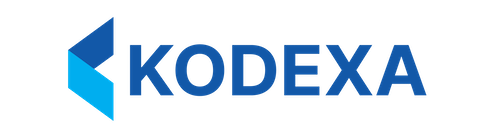Configuration Structure
Movement configuration is defined on each rollup column child within a card definition. You can also configure background colors for empty vs non-empty rollup cells:Configuration Properties
movement.enabled
- Type:
boolean - Description: Enables or disables movement functionality for this rollup
- Default:
false
movement.showOnRows
- Type:
'parent' | 'child' | 'both' - Description: Controls which row types display the move button
'parent': Shows on summary/title rows only'child': Shows on detail/description rows only (previous default behavior)'both': Shows on both parent and child rows
movement.rule.sourceTaxon
- Type:
string(optional) - Description: The taxon path of objects that can be moved
- Default: Uses the rollup’s
taxonPath
movement.rule.allowedDestinations
- Type:
string[] | 'siblings' | 'same-prefix' - Description: Defines where objects can be moved to
string[]: List of destination taxon paths or regex patterns- Literal paths: Exact taxon paths (e.g.,
'BalanceSheet/Assets') - Regex patterns: Pattern strings that match multiple taxons (e.g.,
'Group_.*','.*_Total$') - When a regex pattern matches multiple taxons, all matching group taxons are included as destinations
- Literal paths: Exact taxon paths (e.g.,
'siblings': Allow moving to any sibling rollup (different taxon, same level)'same-prefix': Allow moving to rollups with the same prefix (e.g., BS/* can move to other BS/* rollups)
movement.rule.buttonLabel
- Type:
string(optional) - Description: Custom label for the move button
- Default:
'Move'or'Move (n periods)'for batch moves
movement.rule.buttonIcon
- Type:
string(optional) - Description: Icon class for the move button
- Default:
'arrow-up-down-bold-outline'
movement.rule.batchMode
- Type:
boolean(optional) - Description: Enable batch moving of multiple periods at once
- Default:
truewhen multiple single-contributor objects are found
movement.rule.labelReplace
- Type:
Object(optional) - Description: Configure label replacement for destination names in the move dialog
- Properties:
find:string- The text to find in destination labelsreplace:string- The replacement text (use empty string to remove)
- Example:
{ find: 'Income Statement - ', replace: '' }removes the prefix from labels
movement.quickMoves
- Type:
Array<QuickMove>(optional) - Description: Configure quick move icon buttons that move directly to a target taxon without opening the move dialog
- QuickMove Properties:
targetTaxon:string- The taxon path to move the data object tolabel:string- Tooltip label for the buttonicon:string(optional) - Icon name (e.g., Material Design Icons)color:string(optional) - CSS color classes for the iconconfirmationMessage:string(optional) - Message to display for confirmation before moving
Examples
1. Background Color Configuration
Configure different background colors for empty and populated cells on each rollup column:1. Enable Movement Within Same Prefix with Label Cleanup
2. Allow Movement to Specific Destinations
3. Enable Movement on Parent Rows
4. Movement with Label Replacement
5. Disable Batch Mode
6. Using Regex Patterns for Destinations
'Group_.*'matches all group taxons that start with “Group_”'.*_Total$'matches all group taxons ending with “_Total”'IncomeStatement/Expenses'is treated as a literal path'^Revenue_[0-9]+$'matches taxons like Revenue_1, Revenue_2, etc.
7. Quick Moves Configuration
Configure quick move buttons for common movement operations:- Three quick move buttons appear next to the main move button
- Each button has a distinct icon and color to indicate its purpose
- The “Reclassify as Liability” button shows a confirmation dialog before moving
- Quick moves work in both single and batch mode (when multiple periods are selected)
Migration from Hardcoded Logic
The previous implementation had hardcoded logic that:- Only showed move buttons on child rows (dataPath.length > 1)
- Only allowed movement within same prefix
- Always enabled batch mode for multiple contributors
Notes
- Move buttons only appear when there are single-contributor data objects in the row (count = 1)
- Batch mode allows moving multiple periods at once when multiple single-contributor objects exist
- Label replacement allows cleaning up destination names in the move dialog by removing prefixes or replacing text
- No configuration means no move functionality (backward compatible)
- Regex patterns in
allowedDestinationsare evaluated against the full taxon paths, and only group taxons are included in results - Invalid regex patterns are treated as literal paths for backward compatibility
- Background colors are applied at the cell level per rollup column and work with both light and dark themes
- Color values can be any valid CSS color (hex, rgb, rgba, hsl, named colors, etc.)
- Empty cells are those with no value or a value of 0; formula cells are considered non-empty if they have a formula expression
- Quick moves appear as additional icon buttons next to the main move button, providing one-click access to common destinations
- Quick move confirmation is optional and helps prevent accidental moves
Related Documentation
- Transposed Grid Rollup - Main rollup grid documentation