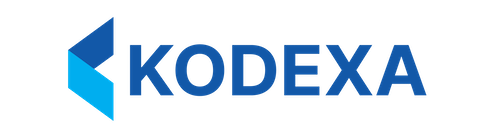What are Data Forms?
Data Forms are composed of:- YAML Configuration: Define your UI structure declaratively
- Card Components: Reusable building blocks for different UI patterns
- Grid Layout System: Flexible 12-column responsive positioning
- Data Integration: Seamless connection to data stores and APIs
Think of Data Forms like LEGO bricks for UIs - each card is a specialized piece that serves one purpose well, and you combine them to build exactly what you need.
Quick Example
Here’s a simple data form with a header and data grid:Core Concepts
YAML Configuration
Learn the YAML structure, layout system, and configuration patterns for building data forms.
Card System
Understand the card architecture, lifecycle, and how to create custom cards.
Card Components
Layout Cards
Organize and structure your forms with container components.Card Group
Container for visually grouping related cards together.
Card Panel
Panel with title bar and collapsible content.
Tabs
Present child cards in a tabbed interface.
Horizontal Line
Visual separator for organizing content.
Display Cards
Show data in various formats.Label
Display static text or dynamic values.
Single Taxon
Display a single taxonomy value with formatting.
Data Grid Cards
Display and interact with tabular data.Grid
Standard data grid with sorting and filtering.
Data Store Grid
Grid connected to a Kodexa data store.
Taxon Grid
Grid specialized for taxonomy data.
Workspace Data Grid
Cross-workspace data grid view.
Transposed Grid
Grid with rows and columns swapped.
Transposed Grid Rollup
Transposed grid with hierarchical rollup calculations.
Tree View Cards
Visualize hierarchical data structures.Data Objects Tree
Tree view of nested data objects.
Workspace Data Tree
Tree view of workspace data structure.
Editor Cards
Interactive components for data modification.Data Attribute Editor
Edit individual data attributes with validation.
Exceptions
Display and manage data exceptions and errors.
Taxon Tabs
Tabbed interface for managing taxonomies.
Advanced Topics
Transposed Grid Rollup Movement
Configure drag-and-drop movement of data objects in rollup grids with validation rules.
Grid Layout System
Data Forms use a 12-column grid layout system for positioning cards:Common Layout Patterns
Full WidthCard Structure
Every card has a consistent structure:Common Properties
All cards support these base properties:| Property | Type | Description | Default |
|---|---|---|---|
title | string | Card title (if applicable) | - |
visible | boolean | Whether the card is visible | true |
readonly | boolean | Whether the card is read-only | false |